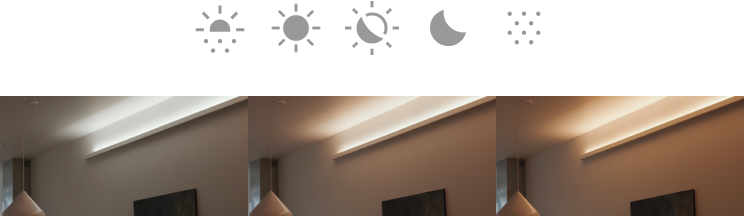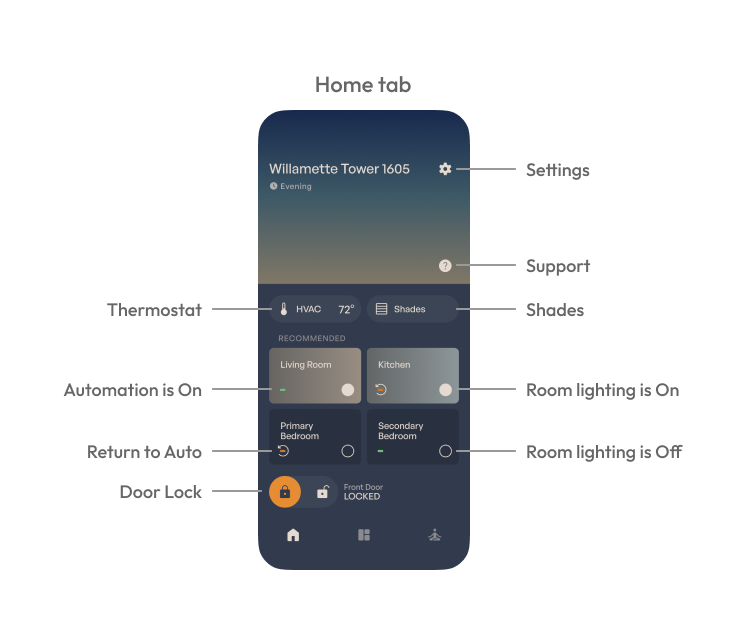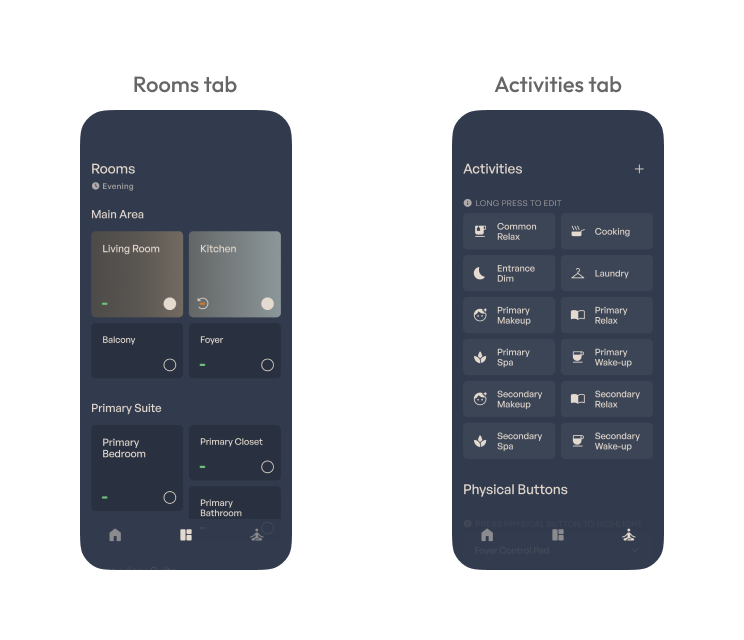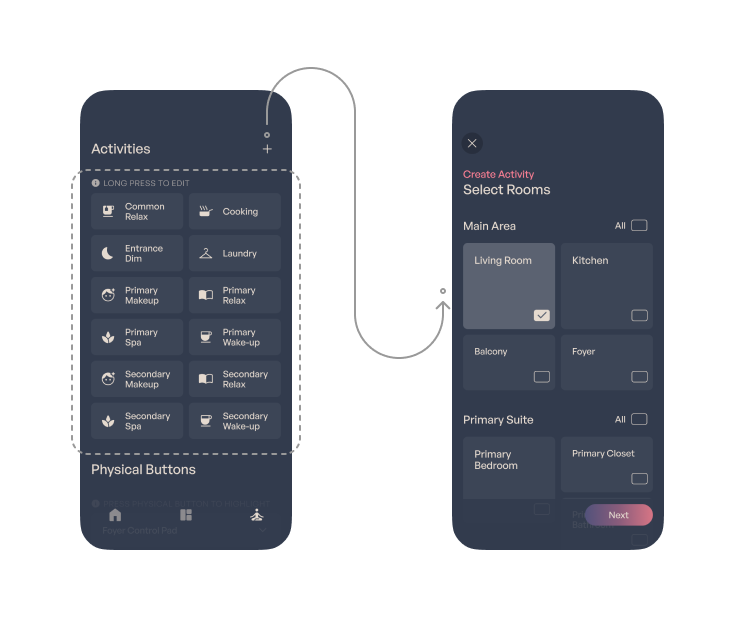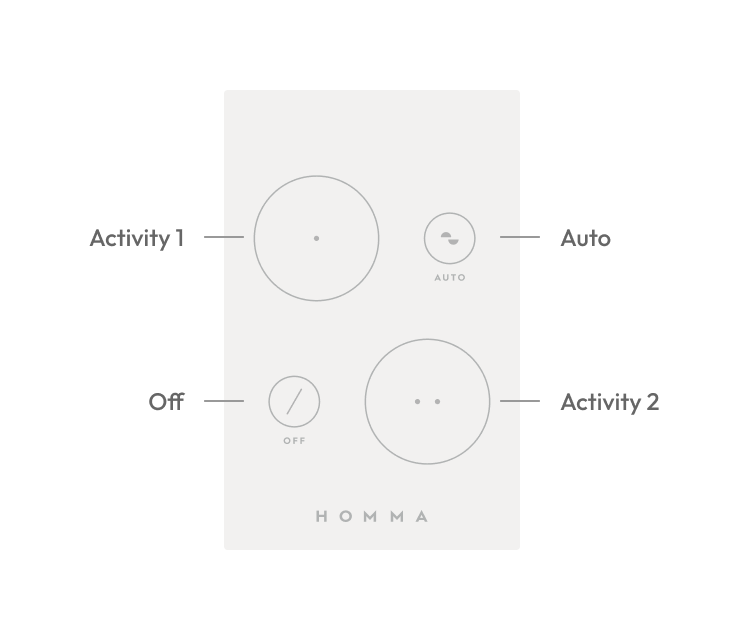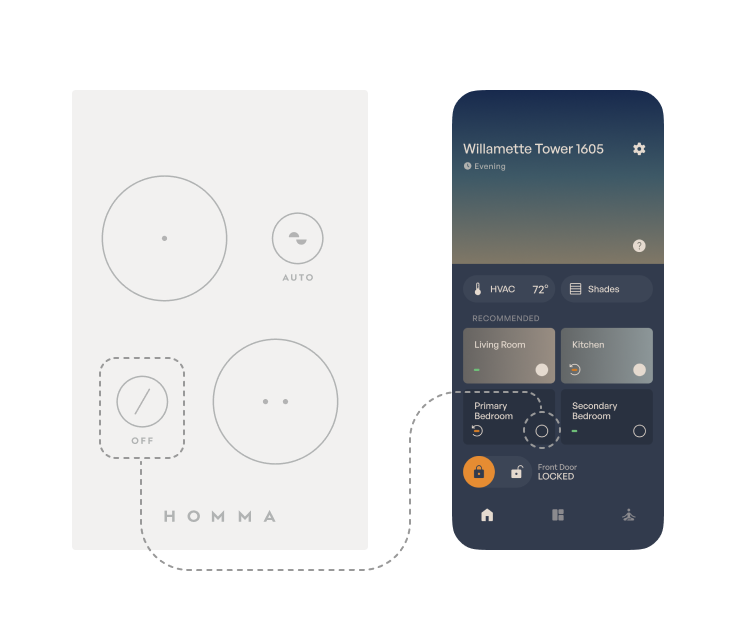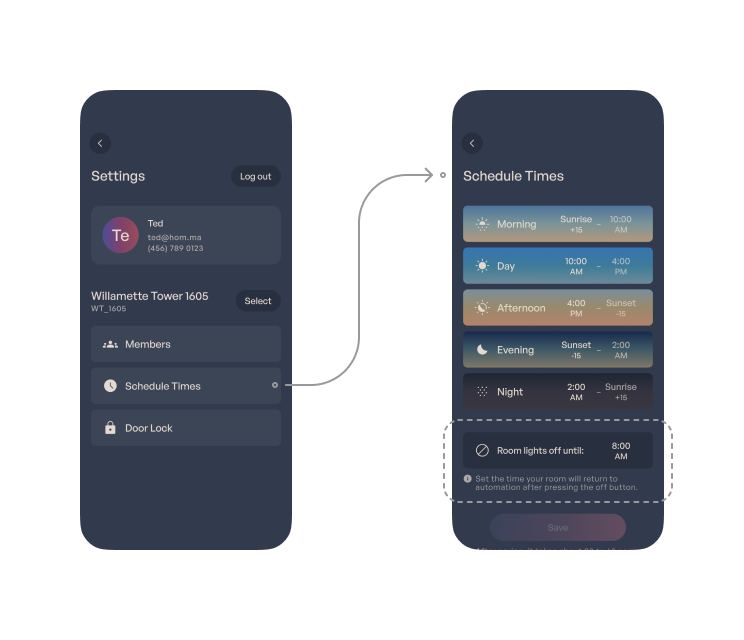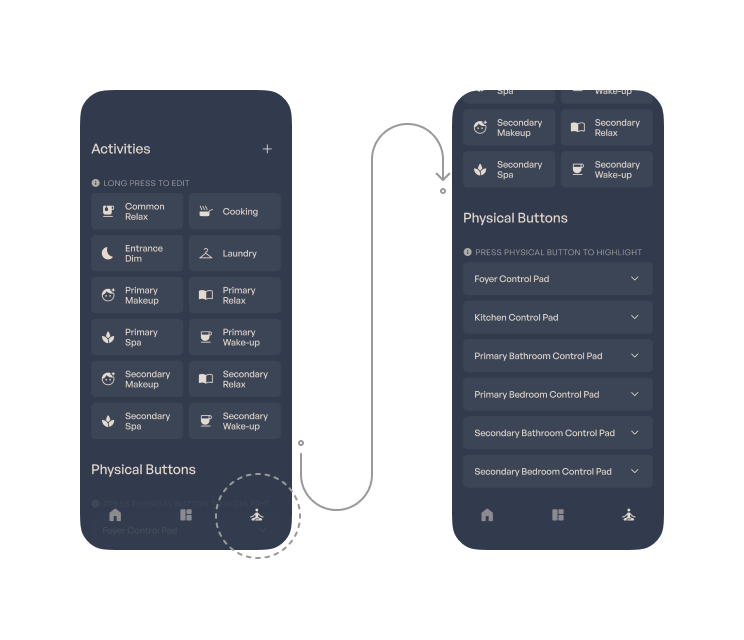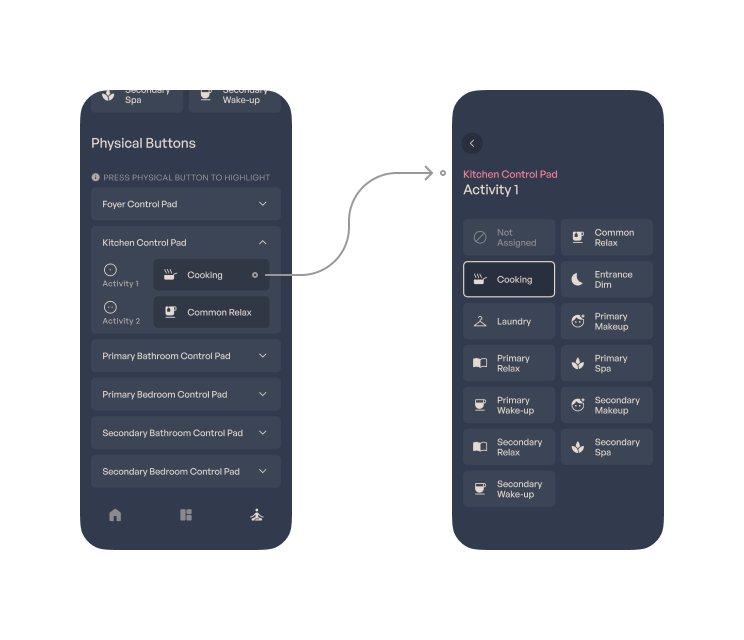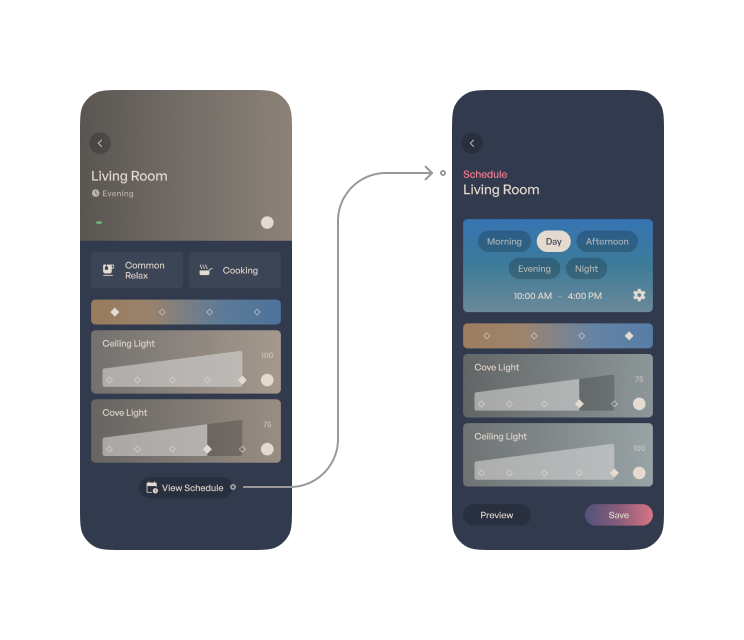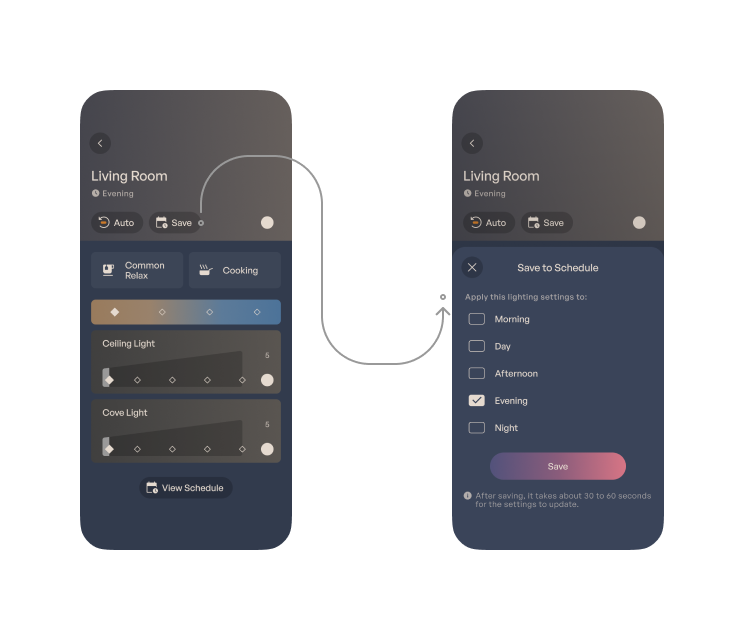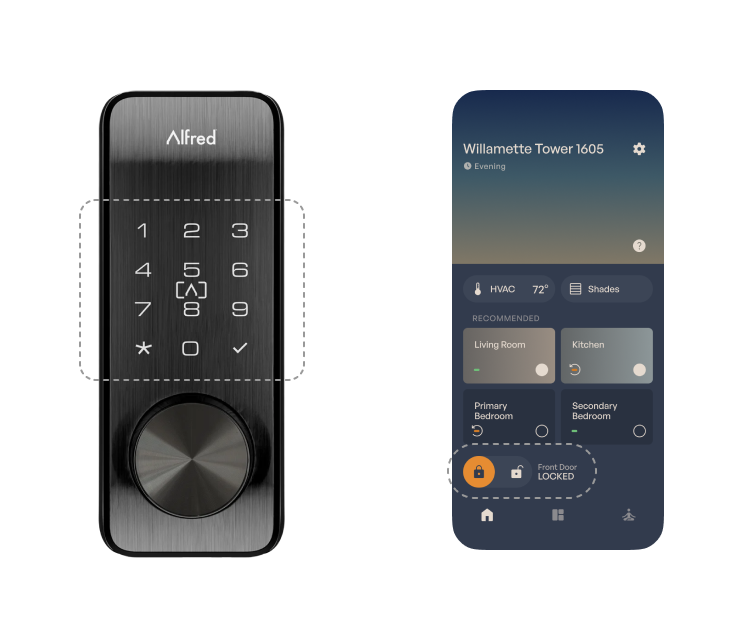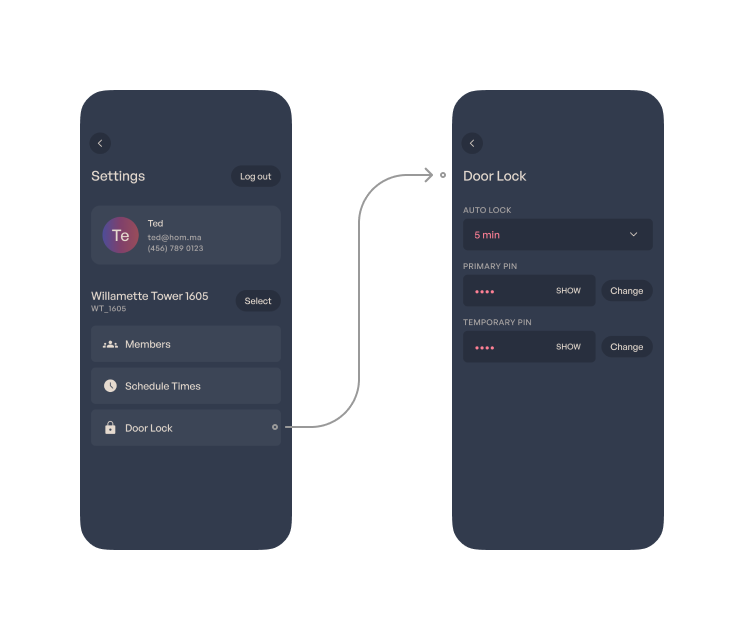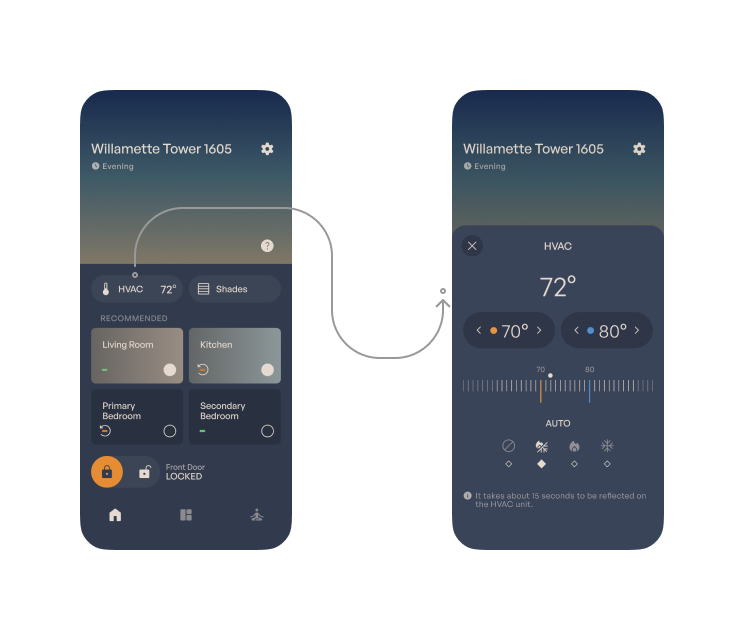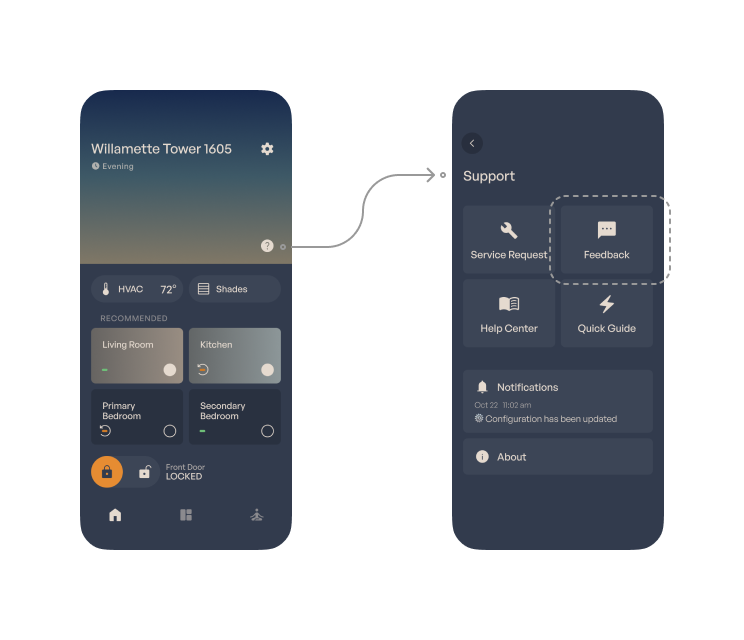Quick Guide
Automation
There are no traditional ON/OFF light switches.
Automation is the default behavior of your new home. Using sensor data the lights will turn on when you walk into a room, and off when you leave.
Moreover, the brightness and color of the lighting adjust themselves based on the time of day.
App
The HOMMA app is your centralized management tool for all systems and devices.
The Home tab provides quick access to many of your home’s features.
The Rooms tab allows you to view and customize the behavior of each room.
The Activities tab allows you to create and manage special lighting settings, enhancing your life with added color.
Activity
Activities are how you set the mood of your home when you want something specific for a period of time.
Maybe you want to sit down and watch a movie with the lights warm and dim, or maybe you’re having a party and want bright neutral light to enjoy the ambiance.
Activities can be accessed and created in the HOMMA app.
You’ll see them within the rooms where they have an effect, and they have their own tab for quick access and customization.
To get you started we’ve created a handful of Activities which you may use or change at your convenience.
Control Pad
Throughout your home, you will find Control Pads on the walls.
There are 4 buttons for you to use:
Activity 1
An Activity is assigned. You can see which activity is assigned in the HOMMA app and change the assignment as you like.
Off
Keeps the light off regardless of the motion detection. See next section for more details.
Auto
Shows you the status of the room automation.
GREEN:
In automation
ORANGE:
Not in automation
Press Auto to return the room to automation.
Activity 2
Another Activity is assigned. Please customize to your liking.
Sleep and Keep the lights off
Telling the home you want to go to sleep is as easy as pushing the Off button on your Control Pad or Room On/Off button in the app.
Doing so will tell the lights not to turn on until 8 AM.
If you want to change this to a different time, you may do so in the HOMMA app.
Additionally, you may set activities that keep the lights off.
For example, if you want the bathroom and bedroom lights to remain off at night, you may do so by creating and activating an activity.
You may even assign this to the Control Pad for easy access.
Activity Assignment
To assign an Activity to a Control Pad, navigate to the Activities tab and scroll to the Physical Buttons section.
Tap to open the Control Pad you wish to edit.
Choose either Activity 1 or Activity 2, and proceed to the Edit page.
Once you select an Activity to assign, the app will automatically return you to the Activities tab, and you're all set.
Schedule
Automation operates on a schedule you may access from the bottom of any room page in the HOMMA app.
On this schedule page, you can view and edit lighting settings for different time periods.
You can also save the changes by pressing the ‘Save’ button which appears after making changes on the room page.
Lock
KEYPAD
UNLOCK
Place your palm over the lock to wake up the keypad. Input User PIN code or Master PIN code and press “ ✓ ︎” to confirm.
LOCK
Press and hold any key on the keypad for 2 seconds.
APP
UNLOCK
Tap the unlock icon.
LOCK
Tap the lock icon.
AUTO LOCK
The lock will automatically extend the deadbolt after a period of time left unlocked; if the time feels too short or long, you may adjust it in the HOMMA app.
PIN CODE
PIN code management is also available within the app.
Shades
Your home is equipped with motorized shades.
Tap the Shades button on the Home tab to access the Shades control page.
From there, you can adjust each shade individually or use "Close All Shades" and "Open All Shades" for group actions.
Each room also comes with a remote which you may use to raise and lower the shades at your convenience.
Default Channels
1 - All or Left side shades in the room
2 - Right side (if applicable)
3, 4, 5, 6 - Not in use
To enter the all-selection mode,
press “Ch-” when the first channel is selected or
press “Ch+” when the sixth channel is selected.
Thermostat
The thermostat may be set from either the HOMMA app or the wall-mounted device.
We will be bringing this device into automation in the near future.
Feedback
Please let us know what you think.
We’re listening and want to hear about your experience with our technology.
You may reach out through the support section of the HOMMA app.